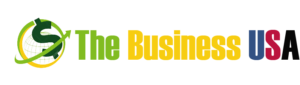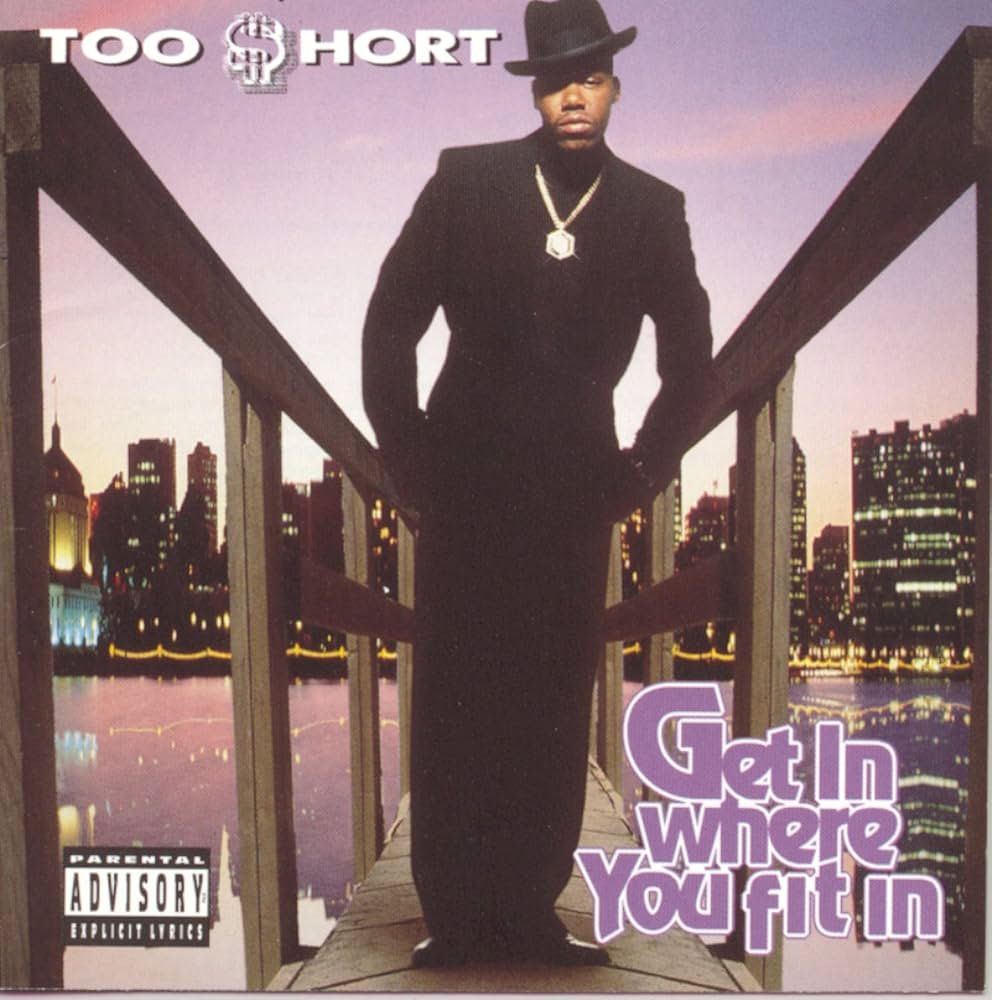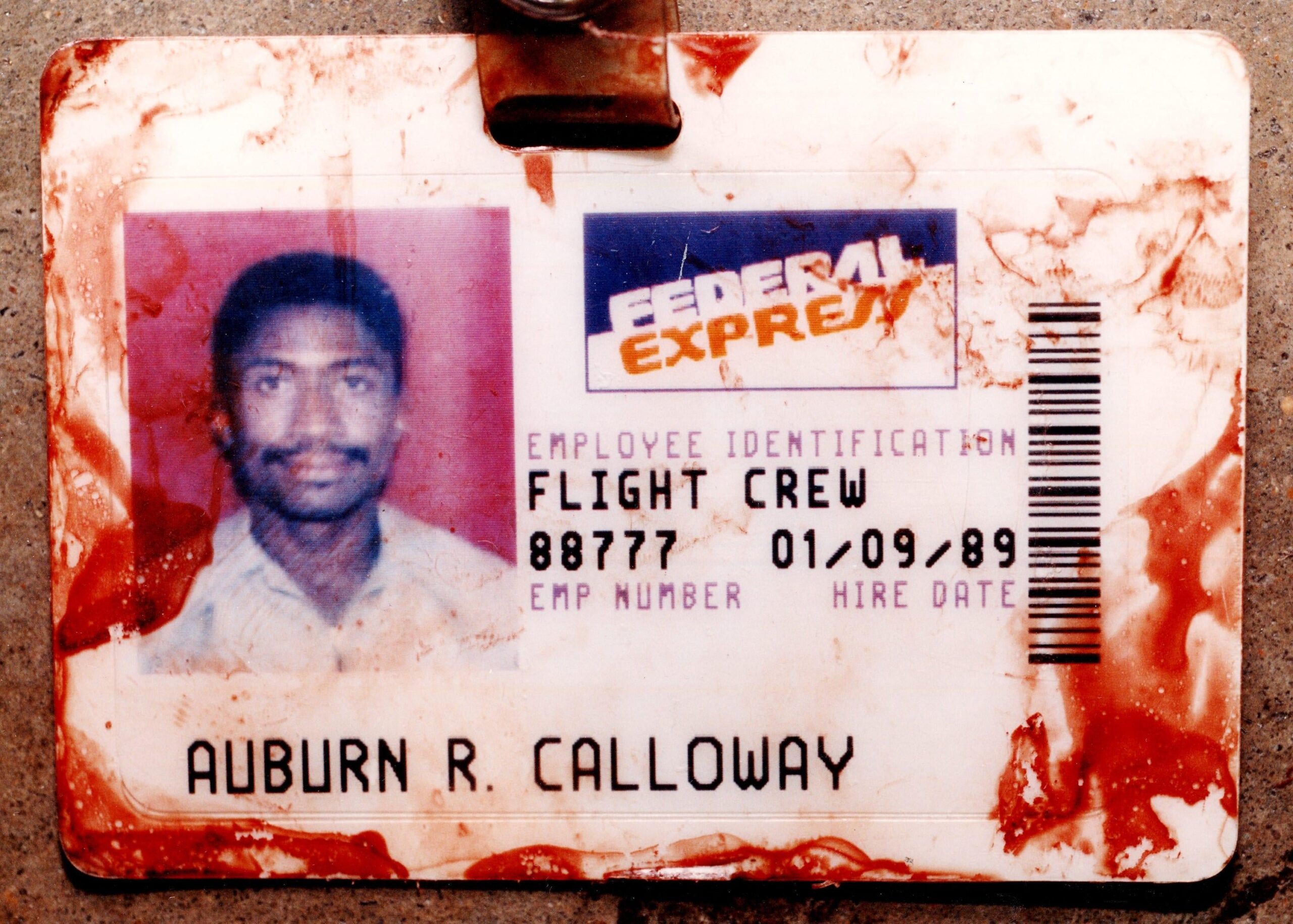The Quick Analysis tool in Excel is a powerful feature that offers easy ways to visualize and analyze data. If you’re wondering where is the Quick Analysis tool in Excel, you’re not alone. Finding this handy tool can save you time and enhance your data analysis capabilities significantly. In this guide, we will help you locate the Quick Analysis tool in Excel quickly and start utilizing its features effectively. Let’s dive in and discover how this tool can revolutionize the way you work with data in Excel.
Discovering the Quick Analysis Tool in Excel
Welcome, young learners! Today, we are going to embark on an exciting journey to uncover the mystery of the Quick Analysis tool in Excel. If you’ve ever found yourself lost in the vast sea of data in Excel, fret not, for this amazing tool is here to rescue you! Let’s dive in and explore where you can find the Quick Analysis tool and how it can help you become an Excel wizard.
What is the Quick Analysis Tool?
Before we begin our quest to locate this magical tool, let’s first understand what it actually does. The Quick Analysis tool in Excel is like a magical wand that helps you analyze and visualize your data with just a few clicks. Whether you want to create stunning charts, apply conditional formatting, or perform quick calculations, this tool has got your back!
Locating the Quick Analysis Tool
Now, the big question is – where can you find this amazing tool in Excel? Well, it’s actually quite easy! After you have entered your data in an Excel spreadsheet, simply select the range of cells that you want to analyze. Once you have done that, look for a small icon that appears at the bottom right corner of the selected range. This little icon is your gateway to the world of Quick Analysis!
Exploring the Quick Analysis Options
Once you click on the Quick Analysis icon, a magical menu will pop up, offering you a plethora of options to choose from. Let’s take a closer look at some of the amazing features that the Quick Analysis tool has to offer:
Formatting
With the formatting options, you can quickly apply different styles and designs to your data. Want to make your numbers stand out with bold colors or eye-catching fonts? The Quick Analysis tool makes it a breeze!
Charts
Love visualizing data? The Quick Analysis tool allows you to create stunning charts with just a click. From pie charts to bar graphs, you can bring your data to life in a matter of seconds!
Tables
Tables are a great way to organize and summarize your data. With the Quick Analysis tool, you can convert your range of cells into a neat and organized table with customizable formatting options.
Sparklines
Ever heard of sparklines? These tiny, mini-charts provide a quick visual representation of your data trends. The Quick Analysis tool lets you easily insert sparklines into your spreadsheet for instant insights.
Using the Quick Analysis Tool
Now that you know where to find the Quick Analysis tool and what amazing features it offers, let’s talk about how to actually use it. Once you have selected your data range and clicked on the Quick Analysis icon, simply choose the option that best suits your needs. Whether you want to create a chart, apply conditional formatting, or insert sparklines, it’s all just a click away!
Benefits of the Quick Analysis Tool
So, why should you bother with the Quick Analysis tool in Excel? Well, for starters, it saves you time and effort. Instead of manually formatting your data or creating charts from scratch, you can accomplish all of that with just a few clicks. Moreover, the visualizations created by the Quick Analysis tool make it easier to spot trends and patterns in your data, helping you make informed decisions.
Congratulations, young learners, you have successfully unraveled the mystery of the Quick Analysis tool in Excel! With this powerful tool at your disposal, you can now analyze and visualize your data like a pro. So, the next time you find yourself lost in a sea of numbers, remember to summon the Quick Analysis tool for a magical data transformation!
Happy Excel-ing!
The Excel Quick Analysis Tool
Frequently Asked Questions
What is the Quick Analysis tool in Excel?
The Quick Analysis tool in Excel is a feature that provides a shortcut to quickly analyze and visualize data in a spreadsheet. It offers various options for formatting, charting, and summarizing data without the need to navigate through multiple menus.
How can I access the Quick Analysis tool in Excel?
To access the Quick Analysis tool in Excel, simply select the data you want to analyze and then look for the small icon that appears at the bottom right corner of the selected range. Click on this icon to open the Quick Analysis tool.
What can I do with the Quick Analysis tool in Excel?
With the Quick Analysis tool in Excel, you can quickly create charts, tables, sparklines, and conditional formatting options based on the data you have selected. This tool helps you make data-driven decisions by providing visual representations and insights.
How does the Quick Analysis tool help in data visualization?
The Quick Analysis tool in Excel helps in data visualization by offering various chart options such as column, bar, pie, and line charts. You can easily select a chart type that best represents your data to make it more understandable and visually appealing.
Final Thoughts
The Quick Analysis tool in Excel is a powerful feature located in the lower-right corner of the data you have selected. This tool provides quick access to various analysis options, such as charts, formatting, and totals. To find the Quick Analysis tool in Excel, simply select the data you want to analyze, and the tool icon will appear. It offers a convenient way to visualize and manipulate data instantly. Utilize the Quick Analysis tool in Excel for efficient and effective data analysis.